
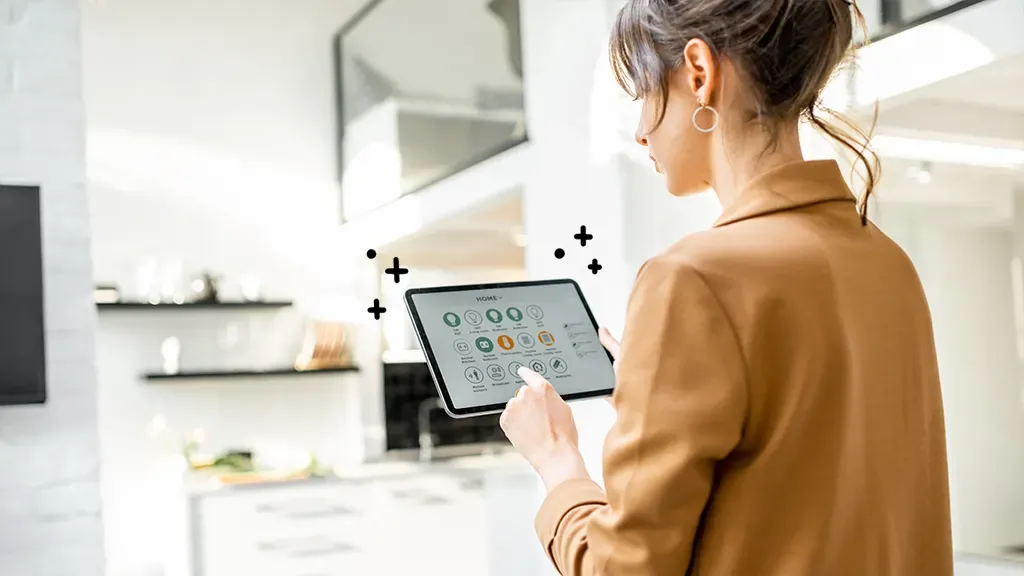
Smart homes offer convenience and efficiency, but connectivity problems can be frustrating. Let’s learn more about this topic below with Moto X3M. As smart devices become more prevalent, users need to understand how to troubleshoot and resolve common connection issues to maintain a seamless smart home experience.
Smart home systems rely on various connectivity protocols to function properly. These include Wi-Fi, Bluetooth, Zigbee, and Z-Wave. Each protocol has its strengths and weaknesses, and understanding them is crucial for diagnosing and fixing connection issues.
Wi-Fi is the most common protocol used in smart homes due to its widespread availability and high bandwidth. It allows devices to communicate over longer distances and supports complex operations like video streaming. However, Wi-Fi can be susceptible to interference and may struggle with many connected devices.
Bluetooth, on the other hand, is excellent for short-range, low-power connections. It’s often used for smart locks, speakers, and wearables. While Bluetooth is energy-efficient, it has limited range and may not be suitable for whole-home coverage.
Zigbee and Z-Wave are specialized protocols designed specifically for smart home devices. They create mesh networks where each device can act as a relay, extending the network’s range. These protocols are energy-efficient and can support hundreds of devices but may require a dedicated hub.
Understanding these protocols helps in identifying the root cause of connectivity issues. For instance, if your Wi-Fi-connected smart thermostat is unresponsive, the problem might be related to your home network rather than the device itself.
Read more: Top Smart Kitchen Devices That Save Time
One of the most frequent issues in smart homes is Wi-Fi connectivity. Devices may disconnect intermittently or fail to connect at all. Here are some solutions:
. Check your router: Ensure it’s not overloaded or outdated. Consider upgrading to a mesh Wi-Fi system for better coverage.
. Reduce interference: Keep your router away from other electronic devices and thick walls.
. Update firmware: Both your router and smart devices should have the latest firmware for optimal performance.
. Adjust channel settings: Change your router’s channel to avoid congestion from neighboring networks.
If these steps don’t resolve the issue, try resetting your router and reconnecting your devices. In some cases, you may need to reset the smart devices to their factory settings and set them up again.
Bluetooth devices can sometimes be tricky to pair or may lose connection frequently. Here’s how to address these problems:
. Ensure proximity: Keep the device close to your smartphone or hub during pairing.
. Clear existing pairings: Remove the device from your phone’s Bluetooth settings and try pairing again.
. Restart devices: Turn off both the smart device and your phone, then turn them back on and attempt to pair.
. Check compatibility: Ensure your smart device is compatible with your phone’s Bluetooth version.
For persistent issues, consult the device manufacturer’s support resources or consider replacing the device if it’s outdated.
Smart home hubs can sometimes lose connection to devices or the internet. To resolve these issues:
. Check internet connection: Ensure your hub is connected to the internet and your ISP service is active.
. Restart the hub: Unplug the hub, wait for a minute, then plug it back in.
. Verify device compatibility: Make sure all connected devices are compatible with your hub’s protocol.
. Update hub software: Check for and install any available updates for your hub.
If problems persist, you may need to reset your hub to factory settings and reconfigure your devices.
When basic solutions don’t work, more advanced troubleshooting may be necessary. Here are some techniques to try:
Use network analysis tools to identify issues with your home network:
. Conduct a speed test to ensure your internet connection is stable and fast enough for your smart devices.
. Use Wi-Fi analyzer apps to check for channel congestion and optimize your router’s settings.
. Monitor your network traffic to identify any devices that may be hogging bandwidth.
Weak signals can cause connectivity issues. Improve signal strength by:
. Repositioning your router or hub for better coverage.
. Installing Wi-Fi extenders or mesh nodes to eliminate dead zones.
. Using powerline adapters to extend your network through electrical wiring.
Some smart devices have built-in diagnostic tools:
. Check device logs for error messages or connectivity issues.
. Use manufacturer apps to run device-specific tests and troubleshooting routines.
. Consult online forums or community support for device-specific solutions.
Proactive measures can help prevent connectivity problems:
. Regularly update all devices and software to ensure compatibility and security.
. Implement a robust network security protocol to prevent unauthorized access and potential disruptions.
. Consider separating your smart home devices onto a separate network or VLAN to reduce congestion on your main network.
. Keep detailed records of your smart home setup, including device names, IP addresses, and connection methods for easy troubleshooting.
. Perform regular maintenance checks on your smart home system to catch and address issues early.
To ensure long-term stability and performance:
. Invest in quality networking equipment capable of handling multiple connected devices.
. Use Quality of Service (QoS) settings on your router to prioritize traffic for critical smart home devices.
. Consider implementing a dedicated smart home controller or hub to centralize device management and reduce the load on your primary router.
. Regularly assess your smart home needs and upgrade your system accordingly to accommodate new devices and technologies.
By understanding the intricacies of smart home connectivity and implementing these solutions and preventive measures, you can significantly reduce the occurrence of connection issues and enjoy a more reliable smart home experience.
Read more: How to Create Routines and Automations with Smart Apps
Different types of smart home devices may encounter unique connectivity challenges. Let’s explore some common categories and their specific troubleshooting approaches:
Smart bulbs and lighting systems are among the most popular smart home devices. They can sometimes lose connection or become unresponsive. Here’s how to address these issues:
. Check the distance between bulbs and the hub or router, as some smart bulbs may have limited range.
. Ensure that smart switches haven’t cut power to the bulbs, preventing them from connecting to the network.
. For mesh-based lighting systems like Philips Hue, make sure you have enough bulbs to create a robust mesh network.
. Regularly update the firmware of your smart bulbs and associated apps to maintain compatibility and performance.
Thermostats are critical for home comfort and energy efficiency. When they lose connection, it can impact your entire HVAC system. Try these solutions:
. Verify that your thermostat’s C-wire (common wire) is properly connected, as many smart thermostats require constant power.
. Check for interference from nearby metal objects or electrical wiring that could disrupt Wi-Fi signals.
. Ensure your thermostat is within range of your Wi-Fi router or consider adding a Wi-Fi extender near the thermostat.
. For battery-operated thermostats, replace the batteries regularly to maintain a stable connection.
Connectivity issues with smart locks and security systems can be particularly concerning due to their importance in home safety. Address these problems by:
. Checking that your smart lock’s batteries are fresh, as low battery can cause connectivity issues.
. Ensuring that your security system’s control panel has a stable internet connection.
. Verifying that all sensors and cameras are within range of the central hub or panel.
. Regularly testing your security system to catch any connectivity issues before they become critical.
Devices like Amazon Echo or Google Home can sometimes become unresponsive or disconnect from your network. Troubleshoot these issues by:
. Checking that your Wi-Fi password hasn’t changed since the device was last set up.
. Verifying that your smart speaker is not too close to sources of interference like microwave ovens or baby monitors.
. Clearing the device’s cache or performing a factory reset if persistent issues occur.
. Ensuring that your voice assistant’s language and region settings match your actual location for optimal performance.